Dynamics 365 Business Central 2019 release wave 2
A new version of Microsoft Dynamics 365 Business Central (further referred to as MSDYN365BC) will be released in October 2019 (Overview of Dynamics 365 Business Central 2019 release wave 2).
Here is the list of new features, announced in this release, that are most valuable from our point of view:
- Multitasking across multiple pages (a new action that provides a possibility to open a specific page in a separate browser window)
- Saving and personalizing list views
- Add links to your navigation menu
- Resize columns with fewer clicks
- Full keyboard shortcut support
- Support for performant data upgrade from C/AL tables to AL tables
- Surrogate keys
- Ability to download a database backup file
- Base application delivered as AL applications
The full release notes of new features that will be available in MSDYN365BC 150 can be found here.
Get the preview docker image
Starting from August 2, Microsoft allows downloading preview Docker images of Business Central 2019 Wave 2 from bcinsider.
For those, who are familiar with the dockers technology and would like to create a preview docker container with latest MSDYN365BC, refer to the article, written by Freddy Kristiansen, with a detailed explanation of how to do that: https://freddysblog.com/2019/07/31/preview-of-dynamics-365-business-central-2019-release-wave-2/.
As an alternative, you can use the following PowerShell script:
# Step 1
docker login "bcinsider.azurecr.io" -u "User" -p "password"
# Step 2
$imageNameTag = "bcinsider.azurecr.io/bcsandbox-master:be"
docker pull $imageNameTag
# Step 3
docker images # list of all images
# Step 4
$imageNameTag = "bcinsider.azurecr.io/bcsandbox-master:be"
docker run --name bcinsider_bcsandboxmaster_be_20190805 `
--hostname bcinsider_bcsandboxmaster_be_20190805 `
--volume D:\Projects\Docker\DockerNavDVD\:c:\NAVDVD `
--volume D:\Projects\Docker\DockerSharedFolder:c:\run\my `
--memory 4G `
--env accept_eula=Y `
--env usessl=N `
--env username="admin" `
--env password="abcABC123!" `
--env ExitOnerror=N `
$imageNameTag
# Step 5
docker ps -a # list of all containers
Here is a brief description of each step:
Step 1 - The bcinsider repository requires authentication. The credentials are available through Microsoft Collaborate as part of the Ready to Go program.
Step 2 - Download a specific docker image. In this example - Next major release of Business Central SaaS (Daily build).
Step 3 - Check the list of all downloaded images.
Step 4 - Install a new docker container from the docker image that was downloaded before.
Step 5 - Check the list of all installed docked containers.
After the docker container was successfully installed, you will have all the needed information to start your journey:
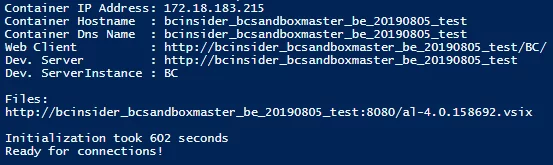
Enjoy the new features!

