What's New in Xpand Portal 3.2.5.0
ersion 3.2.5.0 of Xpand Portal introduces the following features and improvements:
Availability to act on behalf of another member (US3193)
New member settings were added that enable portal admins to
allow a member to act on behalf of other member(s). Acting on behalf of another
member means you can sign in as another member by selecting an available member
from the list without having to know or enter another member’s credentials.
When acting as another member, you see data on the portal just like the other
member, using another member’s settings and permissions, such as field
visibility, filters, etc.
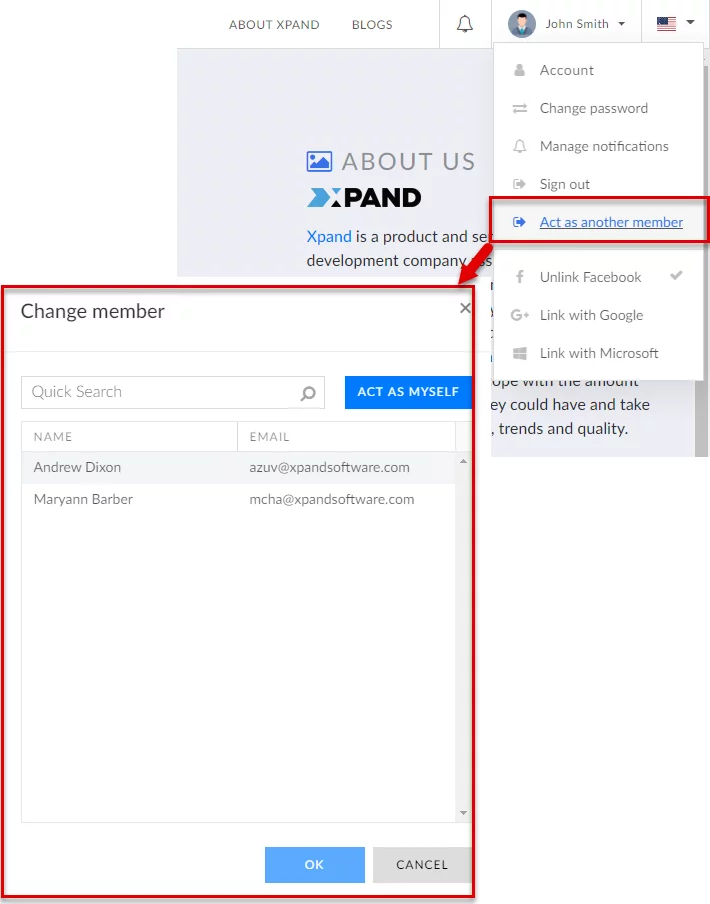
The portal admin can configure the list of members that will be available for selection when trying to act as another member.
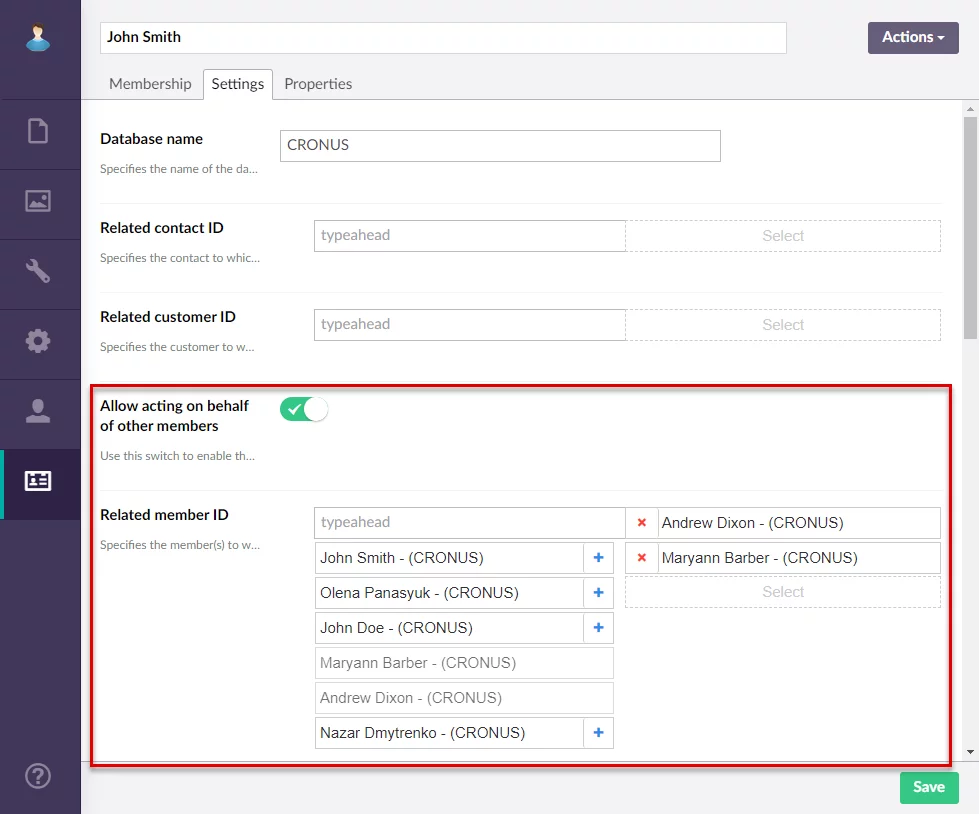
Additionally, this list of members available for selection when using the Act as another member action is filtered by the associated database, which must coincide in case the database name in the member settings is not empty for the member who is trying to act as another member. When selecting related members, the admin can see in brackets which database they are associated with. If there is no associated database, the portal admin can allow to act on behalf of any portal member (all or a specific set of members) regardless of their associated database.
Setup Wizard (US3257)
Xpand Portal Setup Wizard was created to streamline the process of deploying Xpand Portal. The Setup Wizard consists of a sequence of windows corresponding to the portal installation steps.
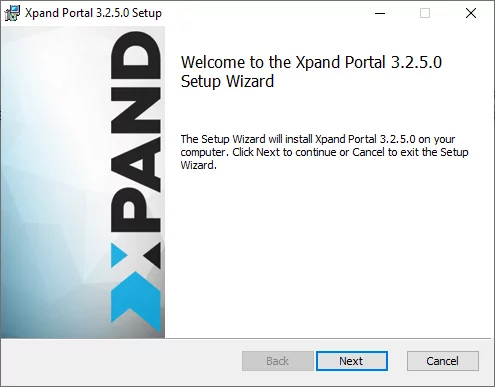
Availability to delete records regardless of their ownership (US2622)
A new option, Allow removing all records, was added to the Delete command on grid and detail pages. When this option is enabled, a member will be able to delete any record including records that this member didn’t create.
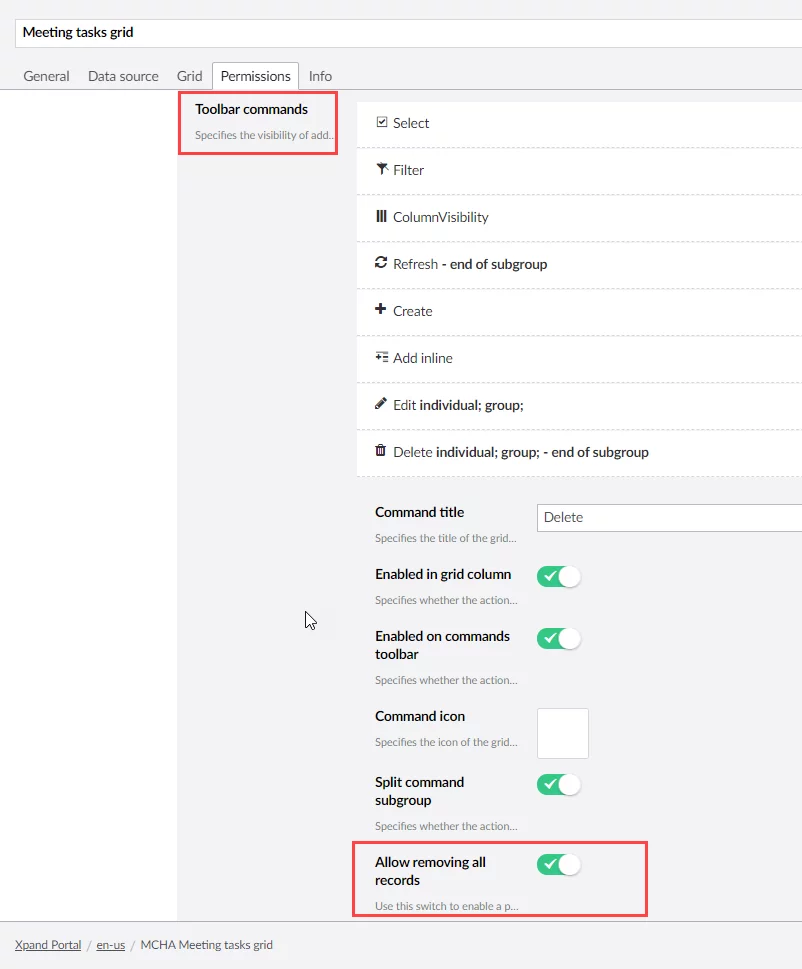
Warning message when leaving a page while saving is in progress (US3169)
Now, when a member is trying to navigate to another page while saving is in progress, a warning message will be displayed. This was added to prevent data loss.
Expanded Member Activity Tracking (US3178, US3432, US3079, US3176)
The Member Activity Tracking functionality, which was introduced in an earlier release, was expanded and allows tracking additional member activities:
- Track acts of following a header or footer link by a member. You can enable tracking of member activity for each header or footer link separately.
 Track acts of following a banner link by a
member. You can enable tracking of member activity for each banner link separately
Track acts of following a banner link by a
member. You can enable tracking of member activity for each banner link separately
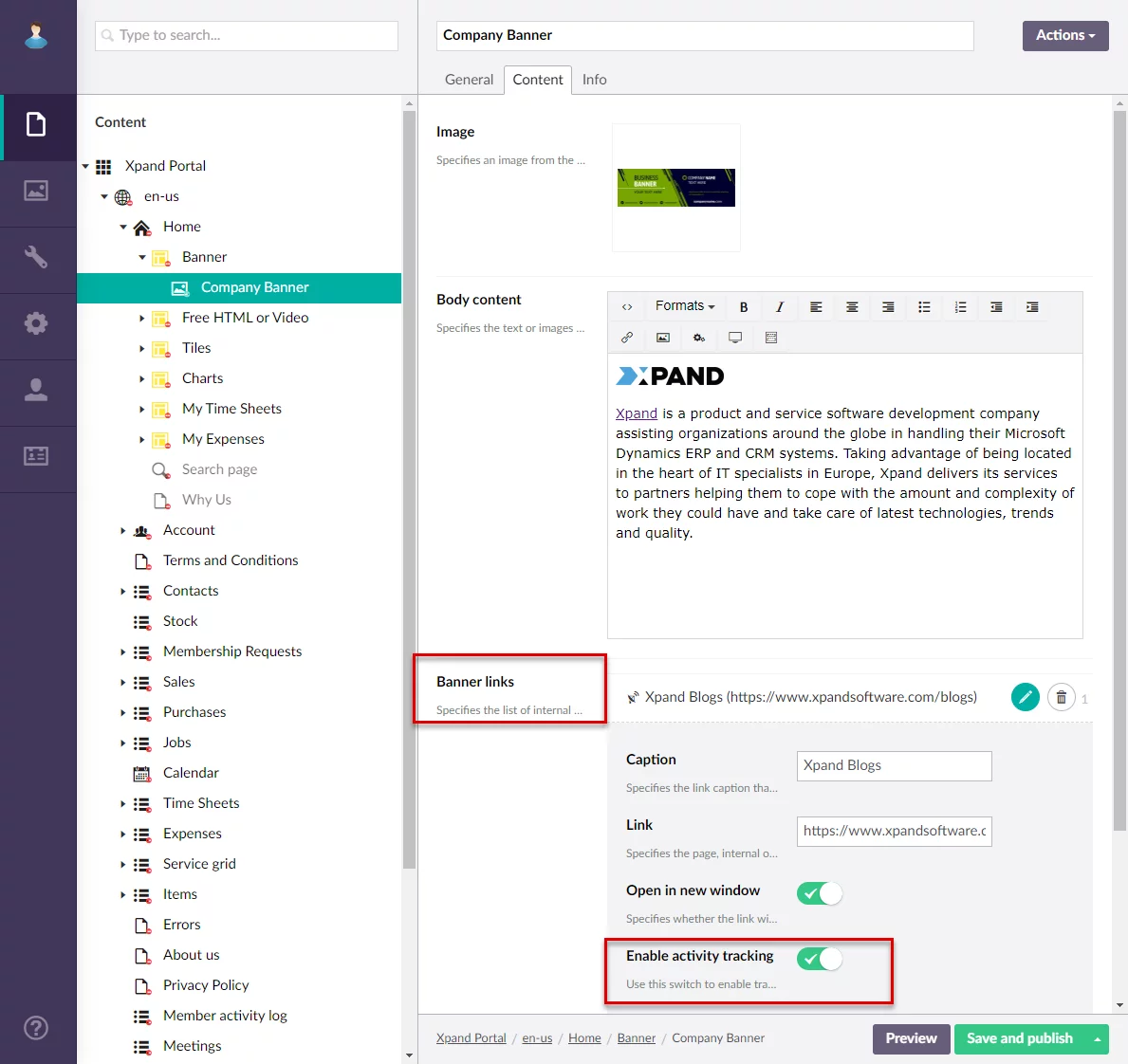
- A new attribute data-activity="link click" can be added to any HTML link, such as the button that downloads files or navigate-to links. When a member follows a link with this attribute, this activity will be tracked and displayed in the member activity log.
Additionally, the following new fields were added to member activity log:
- Member Name – Specifies the name of the member.
- Member Group – Specifies all the groups the member is assigned to.
- Related Customer IDs – Specifies IDs of all the customers that were configured to be related customers to this member.
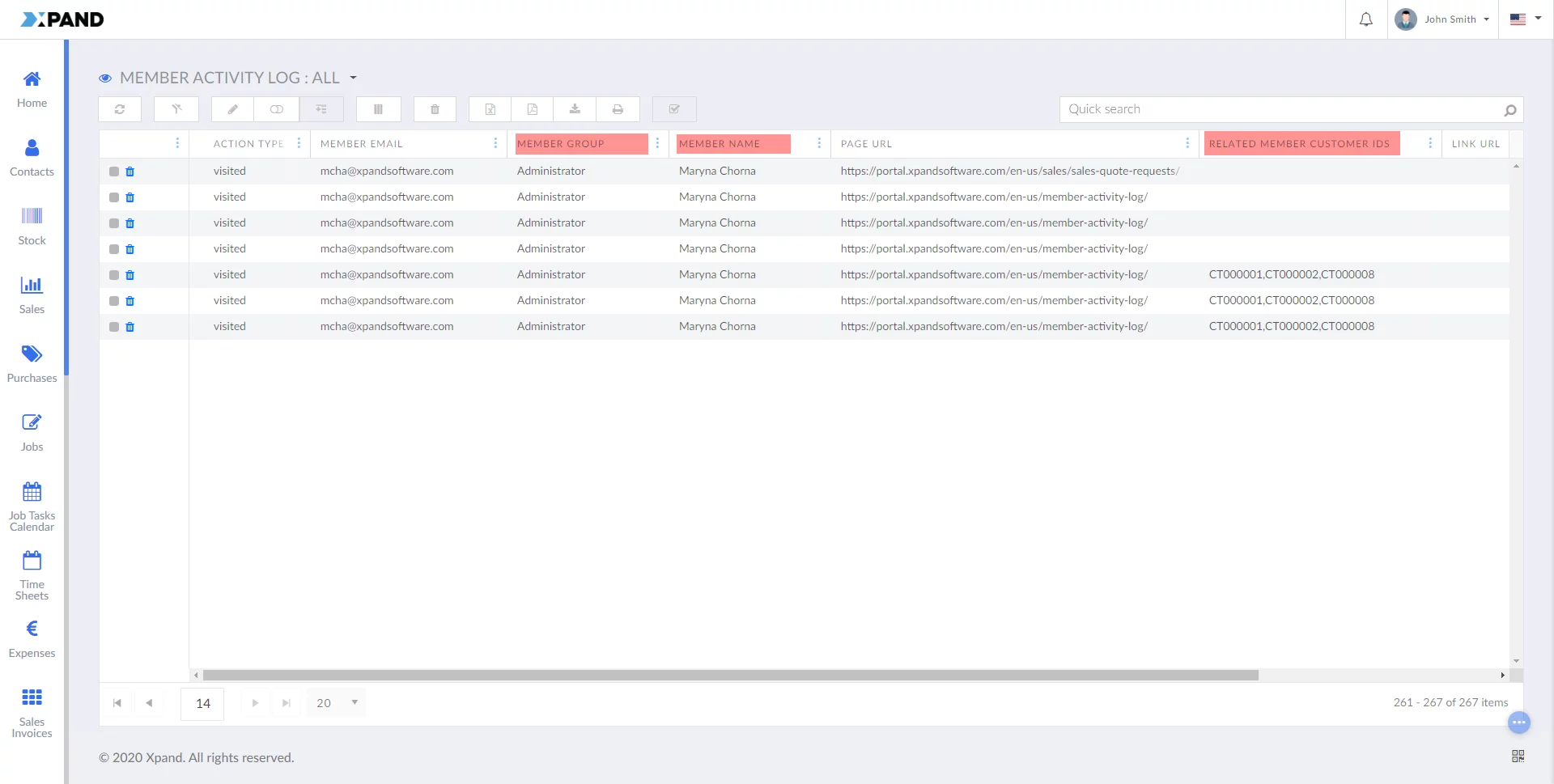
Changes in member invitation (US3084)
The procedure of inviting a member to the portal was improved. A Send invitation email check box was added to the member card. This check box is visible and used when you are creating a new member and want to invite the person to the portal so that the member could set up a password on their own.
When on the process of adding a new member, the portal admin selects this check box and saves the card, an invitation email is sent to the specified member email with an invitation link. When the member accepts the invitation by following the link, the member also becomes automatically approved on the portal. In this case, the member sets the password upon accepting the invitation.
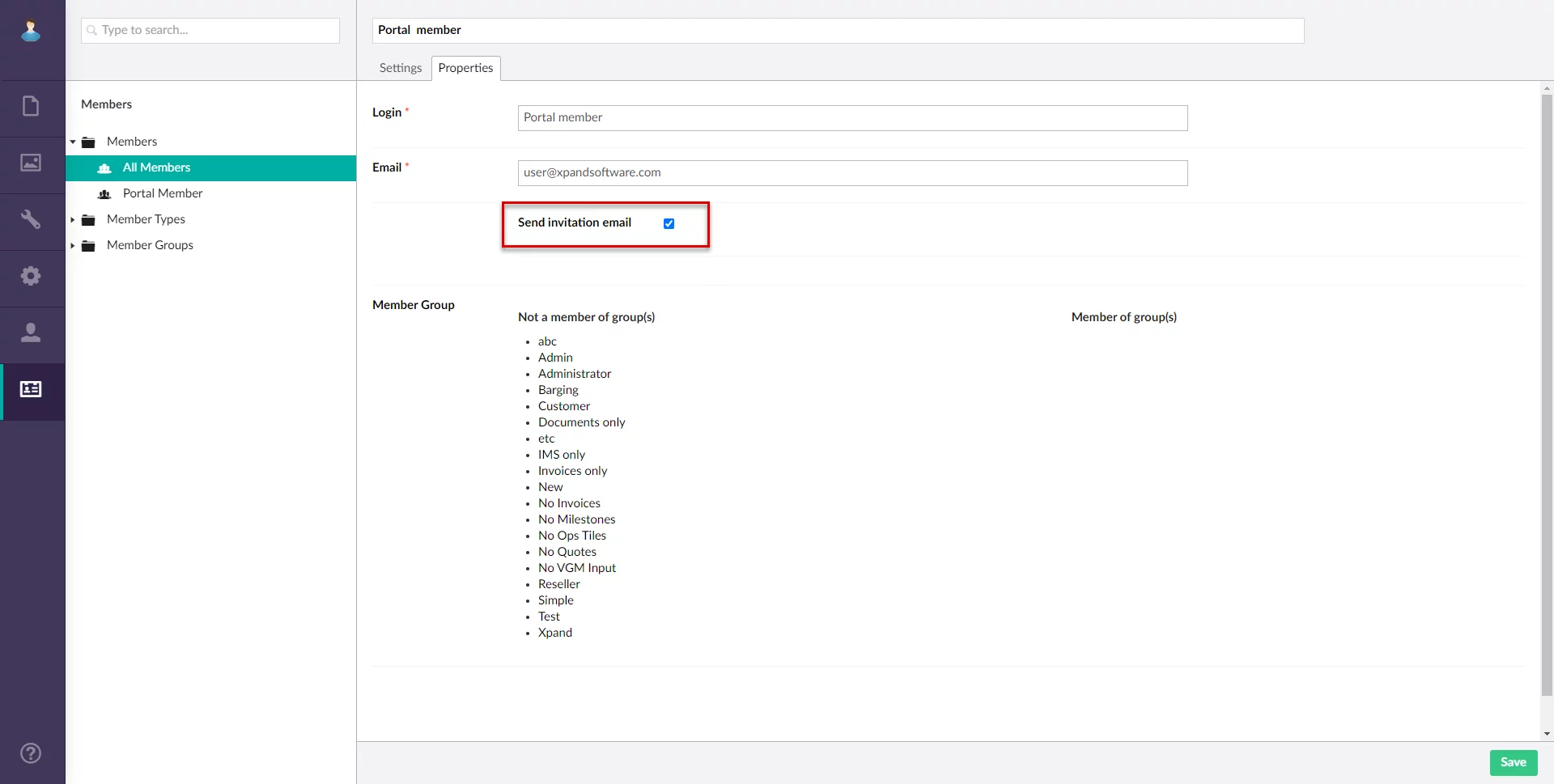
After an invitation email was sent, the portal admin cannot set or change the member’s password manually.
On the member card, the email communication history is shown where you can see when an invitation was sent and accepted.
If the portal admin clears the check box, the password must be set up manually by the portal member, and then communicated to the new member.
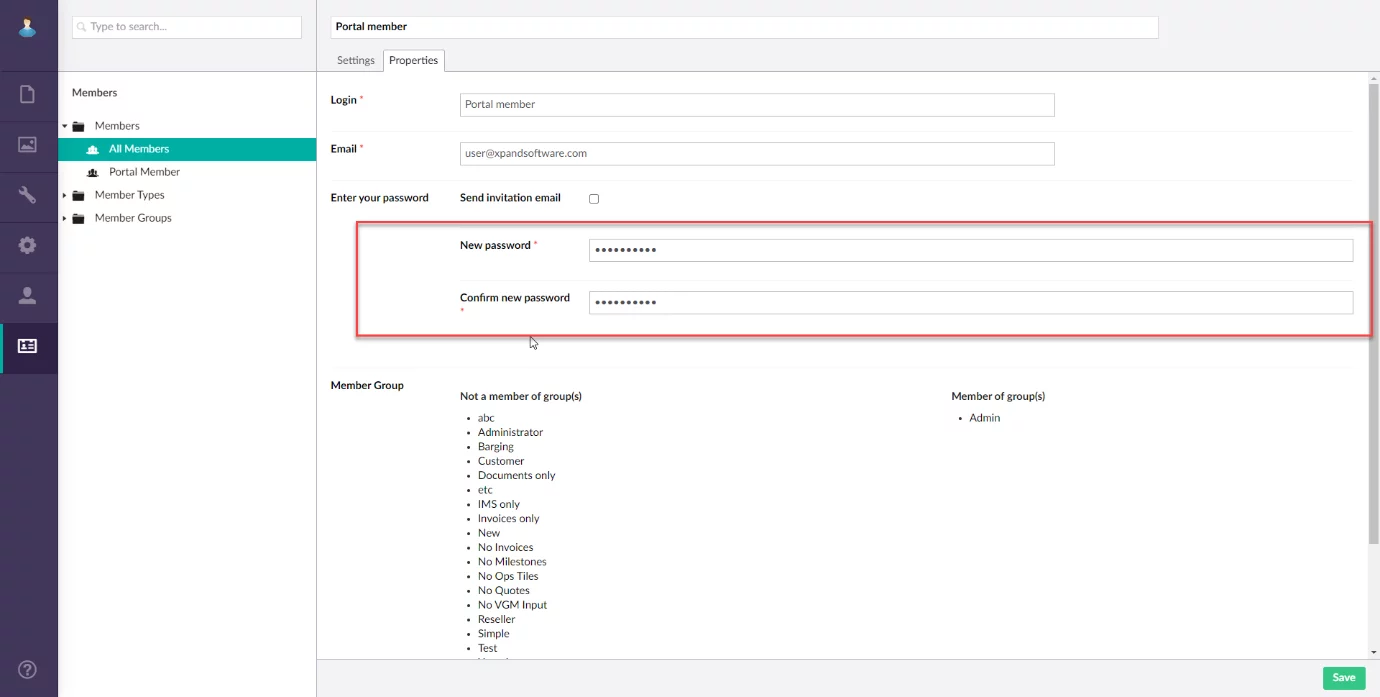
When you’re editing an existing member, you can send an invitation email using the corresponding button as before if you want to prompt the member to change the password.
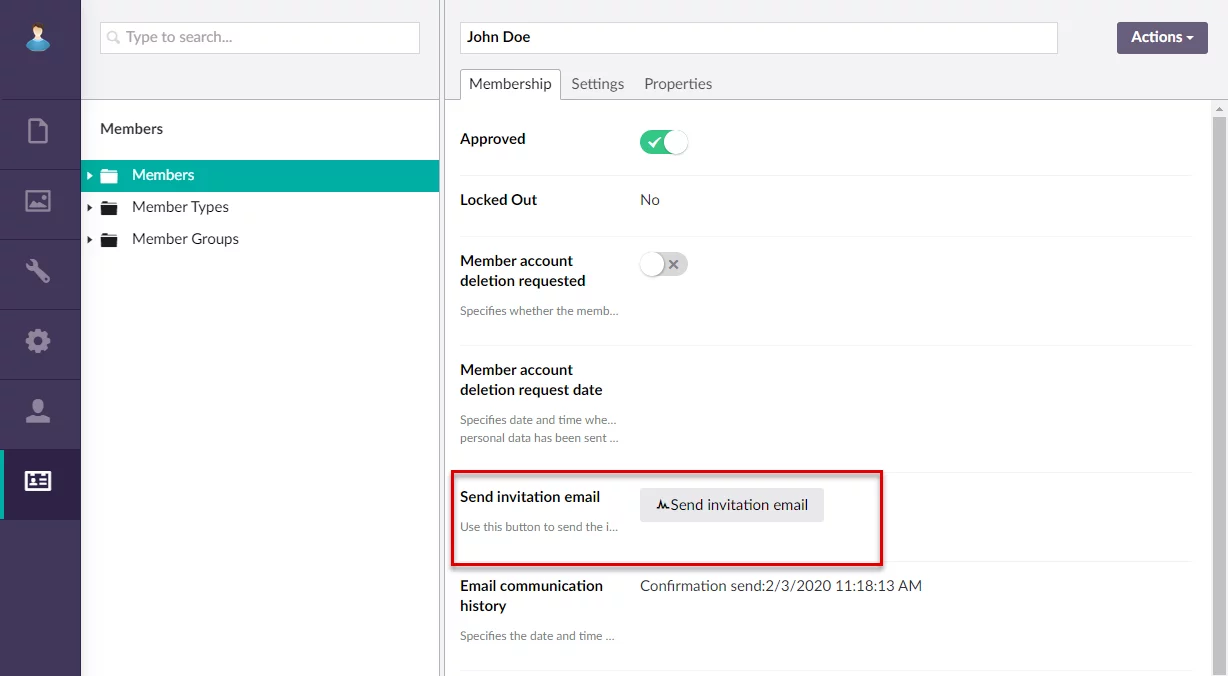
Improvements in autosave (US3067)
The autosaving functionality was improved. Now you can configure when exactly changed field values are saved and choose whether you want to have the Save button, used for manual saving, displayed. The following two new settings were added to the Save action on the grid and detail pages.
- Automatically save after (ms) - Specifies after how many milliseconds changes on the page will be saved automatically. If you leave this field empty or set it to 0, the changes will be saved automatically upon leaving the page unless manually saved by the member.
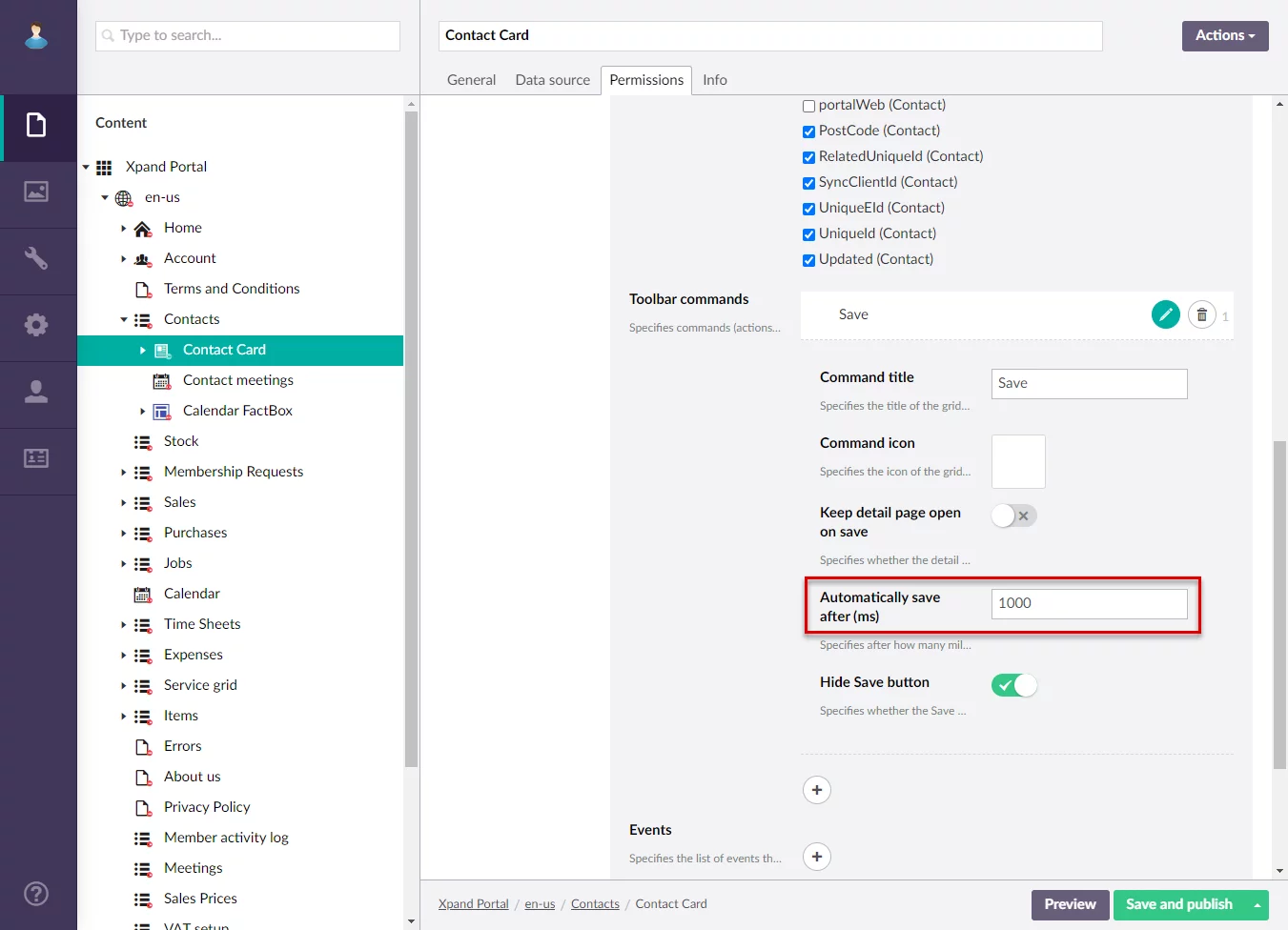
- Hide Save button - Specifies whether the Save button will be hidden on the page. When this switch is enabled, only the saving status will be displayed.
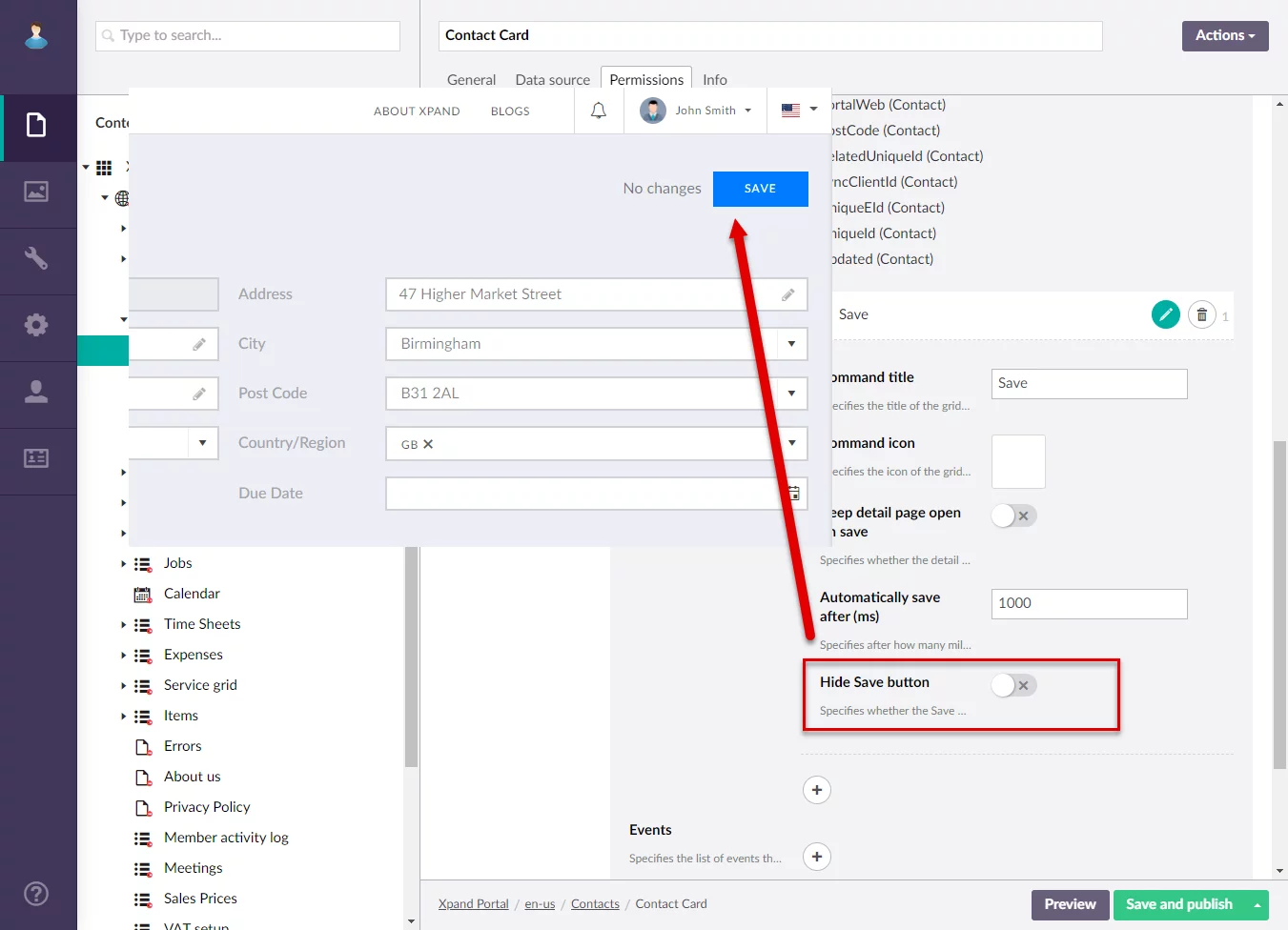
Ability to specify the starting and ending date/time of an event directly on an embedded calendar (US3388)
Now you can specify the starting and ending date/time of an event directly on the calendar simply by selecting time slots, and then saving the calendar. The corresponding fields, where the starting and ending date/time are stored, will be updated automatically.
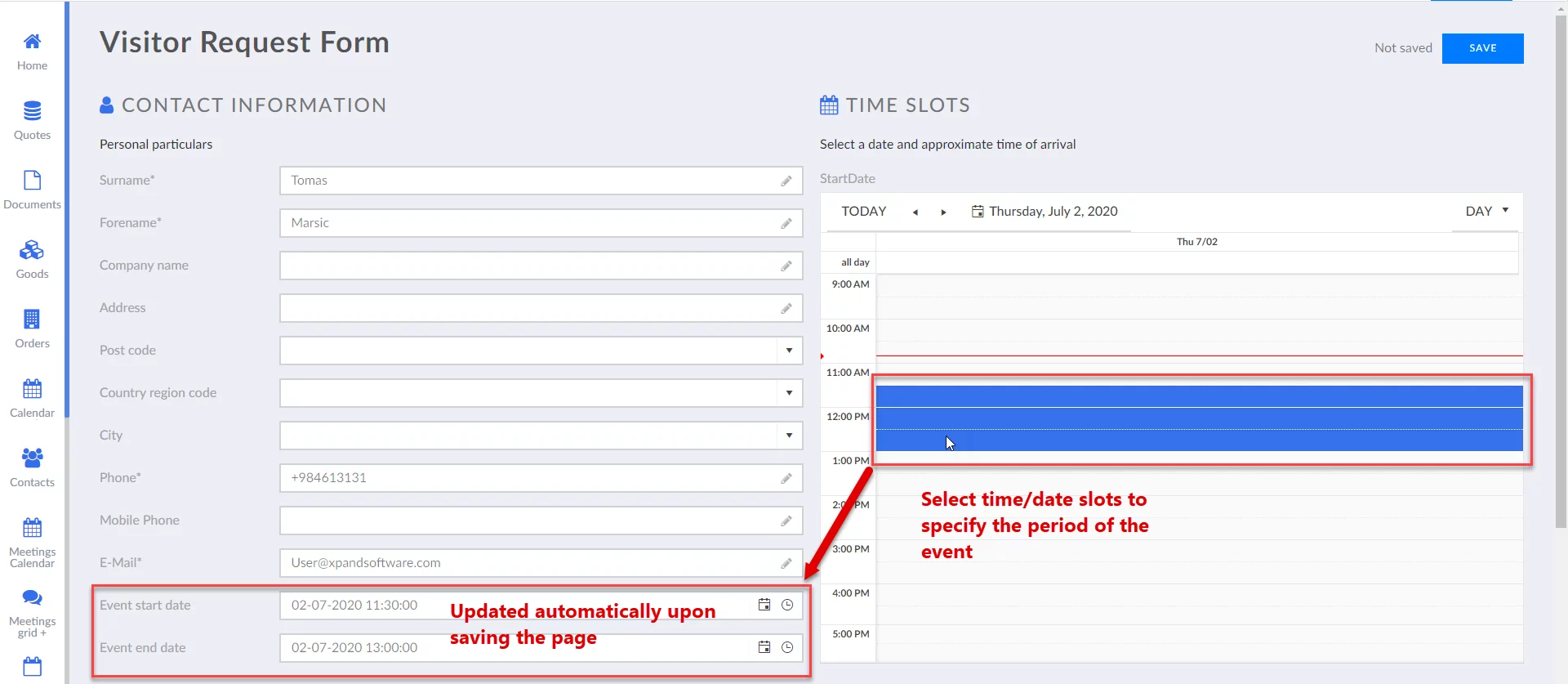
This feature can be used only on a calendar embedded into a detail (card) page.
To achieve this, the fields where the starting or ending event date/time are stored must be on an extended field-set, and one of these fields must be configured with a new data type – Extended Calendar Editor.
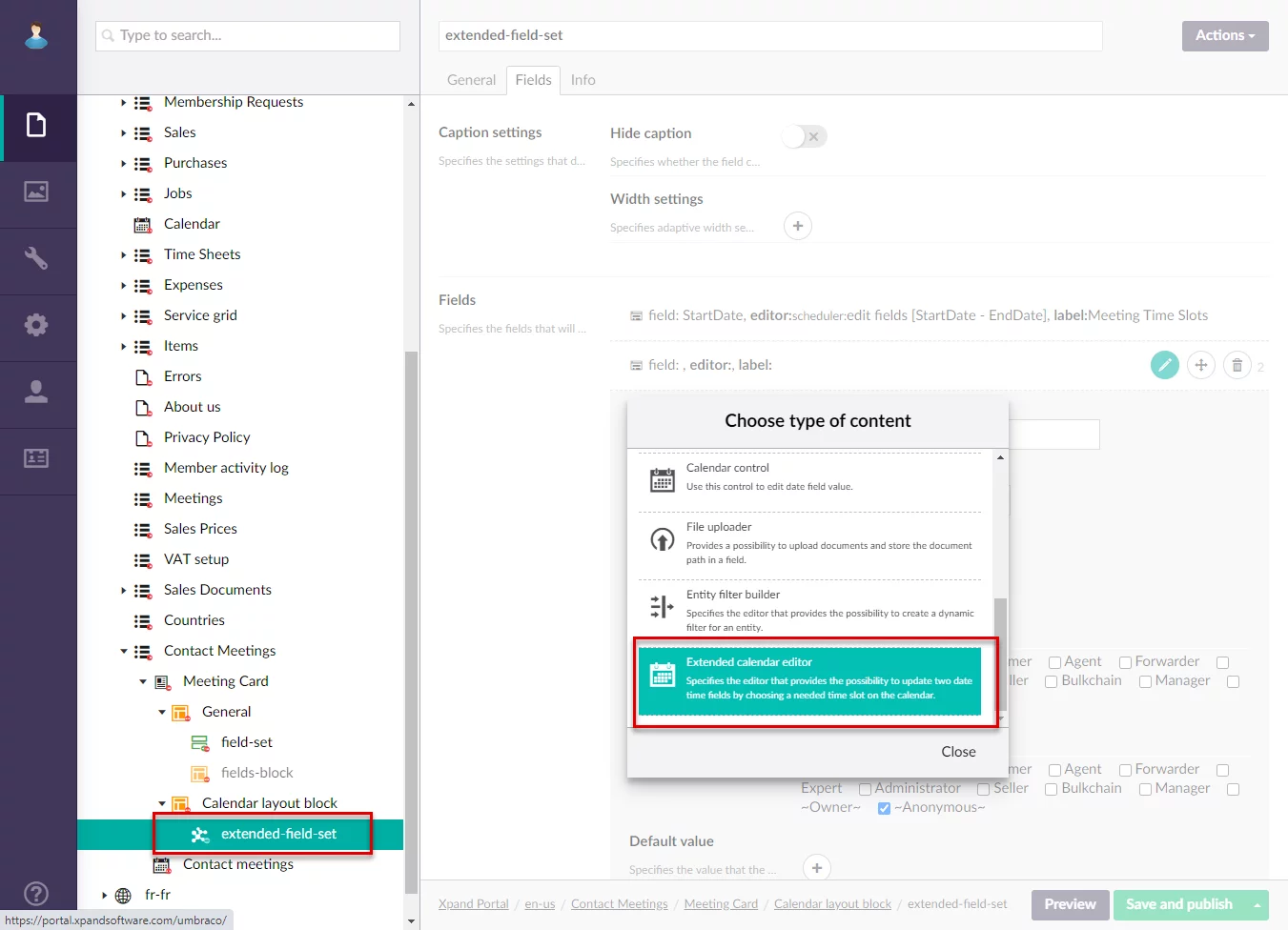
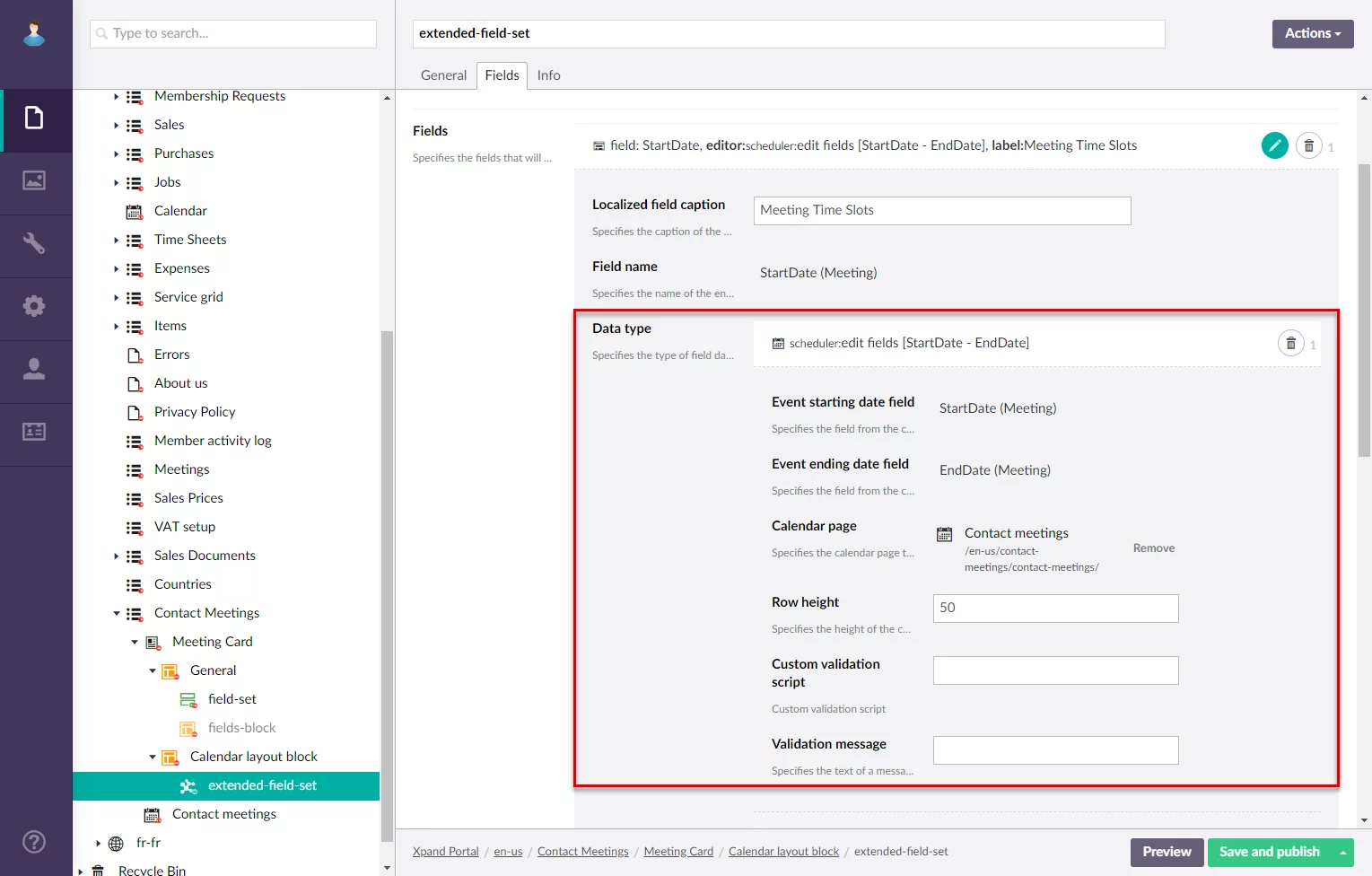
The list of API methods available in Xpand Portal API was expanded with the following:
- POST /api/1.0/Entities/Sync/Store - allows you to create, update, and remove multiple records on the portal (previously, similar methods worked only with a single record).
- POST /api/1.0/Entities/Sync/Get - allows you to get data of a specific entity from the portal.
Usage of both these methods can be forbidden on the client or member level if necessary.
Wild cards in full-text search (US3439)
Full-text search now supports wild cards that enable you to use symbols that represent any character(s) in your search query:
Use the asterisk (*) symbol to replace any number of characters in a quick search query. This wild card symbol must be placed at the beginning of your query.
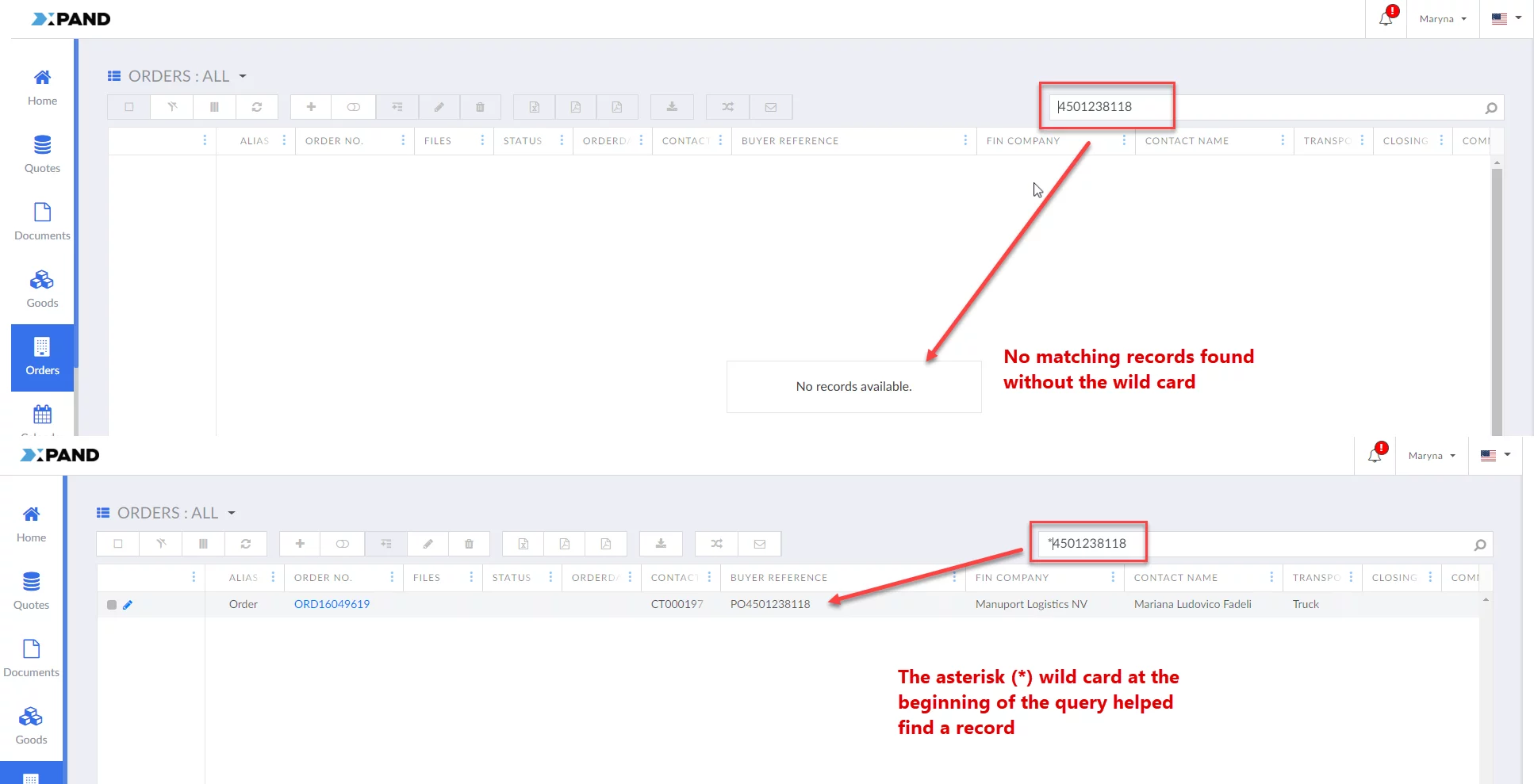
- Use a question mark (?) to replace any single character in a query.
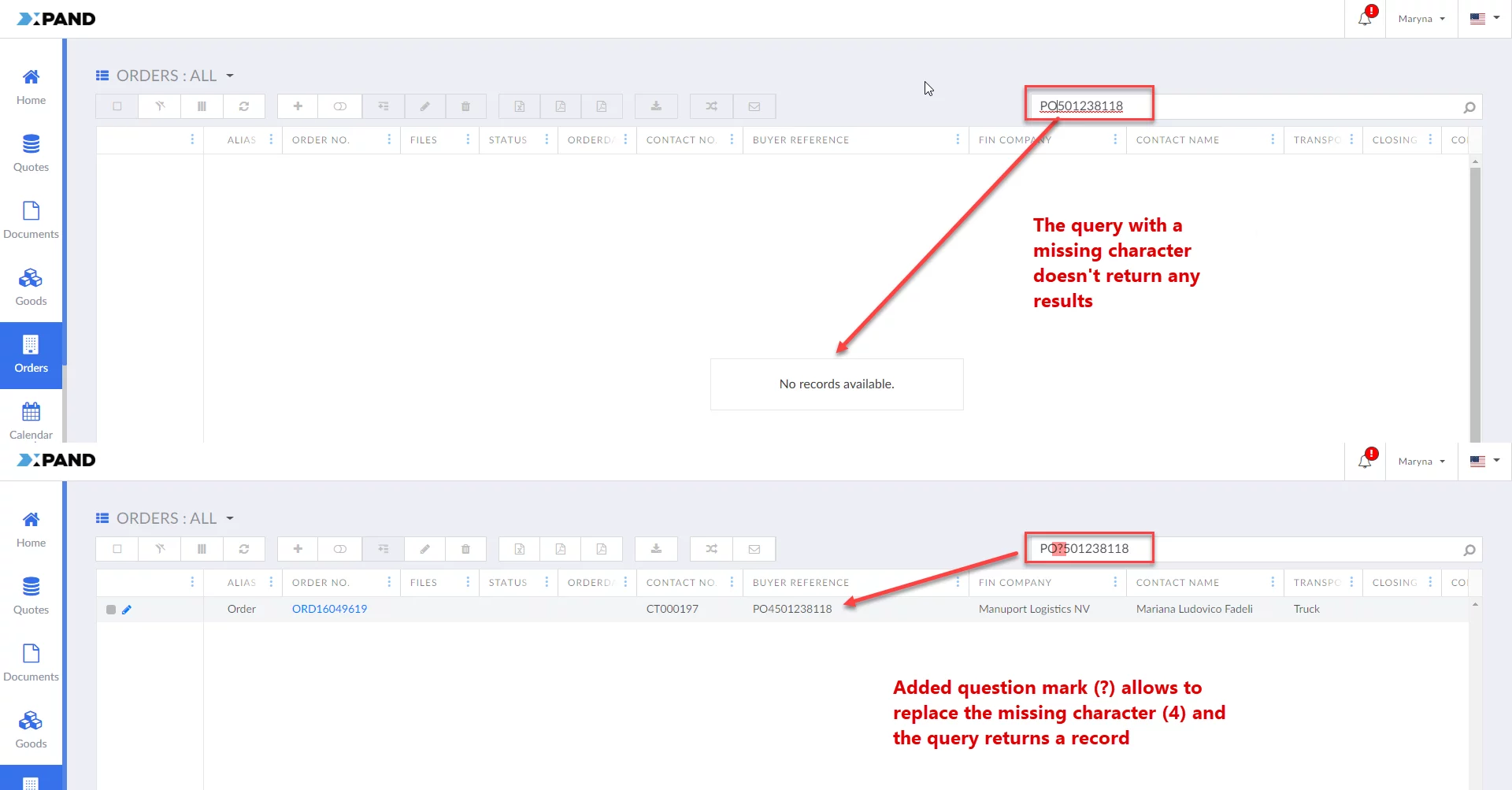
Setting personalized views as default (US3104)
Now, when you save a personalized view, this view is not automatically marked as the default view. Previous default settings are kept. In the list of saved views, a switch is available next to each view. Enable this switch next to the view you want to use by default when opening the page.
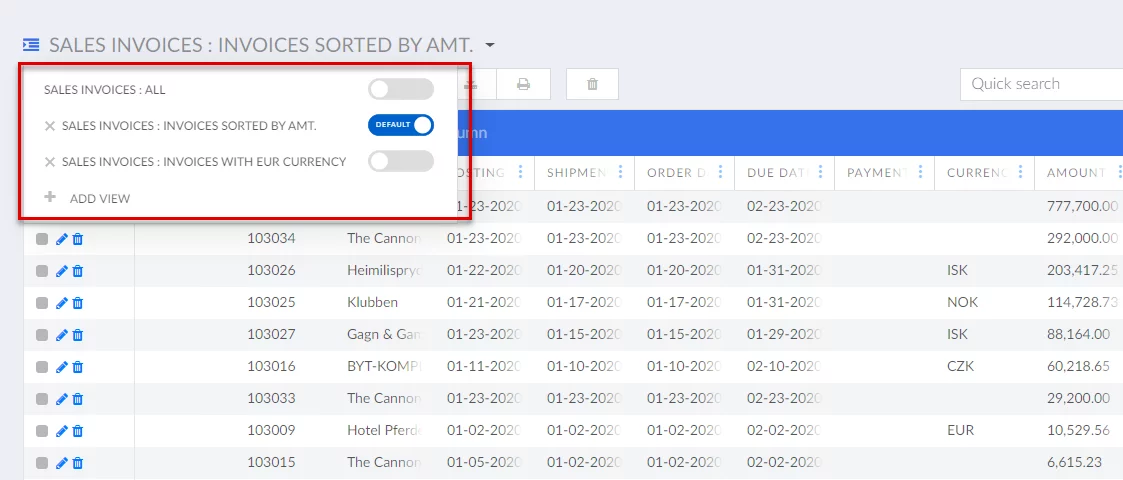
Copy field value (US3105)
You can copy value of a field on a grid by right-clicking a field, and then selecting Copy. You can copy a value regardless of whether the grid is in the edit mode.
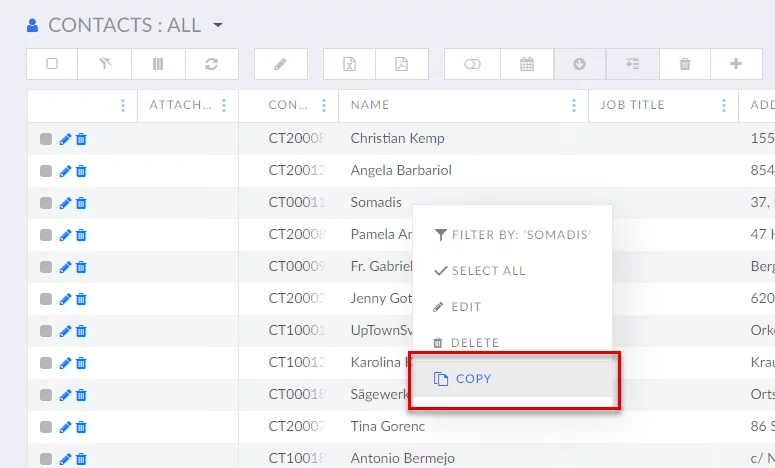
This feature is always available on all grid pages; no need to turn it on.
Charts show latest data if the starting and ending dates are not configured (US3106)
When the starting and ending dates in a chart setup are left blank, the chart show the latest possible data, which consists of data for the number of periods (specified in the Number of Periods field of the chart setup) that immediately precede the current time period.
This behavior is applied to all types of period length (day, week, month, and year).
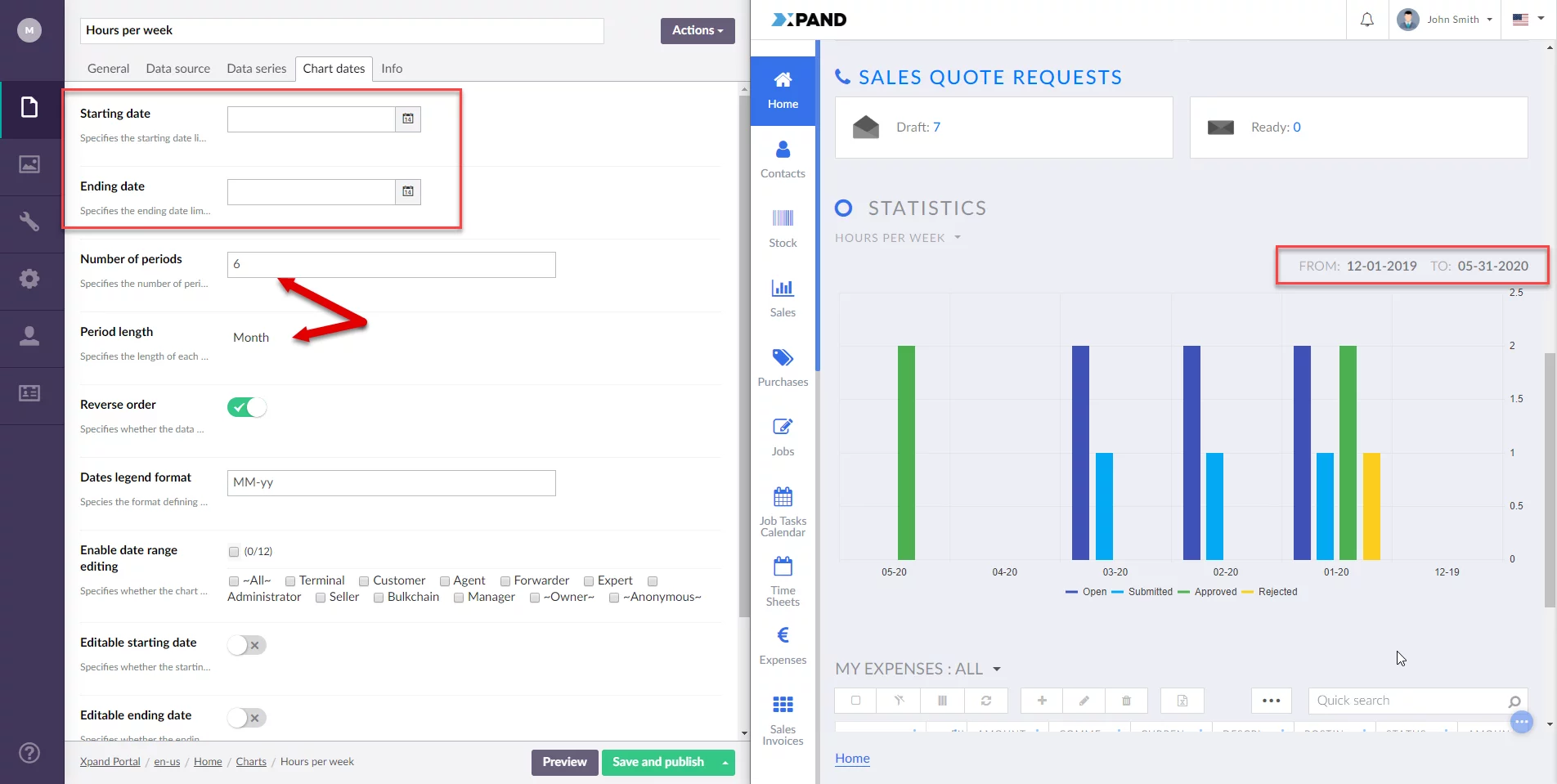
Filters enhancement (US3102)
New features and improvements related to filters on the grid:
- If filters are set on a grid page, the filter icon is changed to the corresponding state
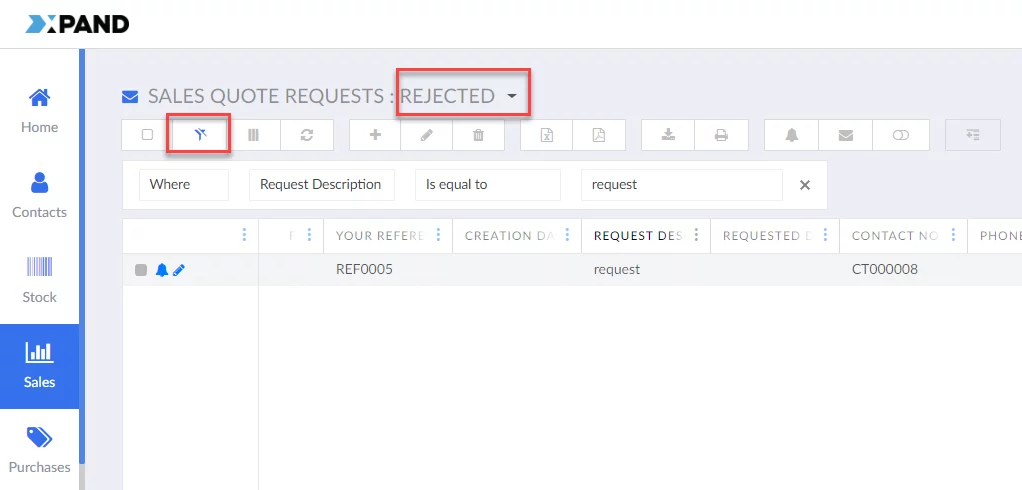
- Added a new setting Expanded filter to the Filter command that specifies whether the applied filters information will be expanded under the commands toolbar on the grid page.
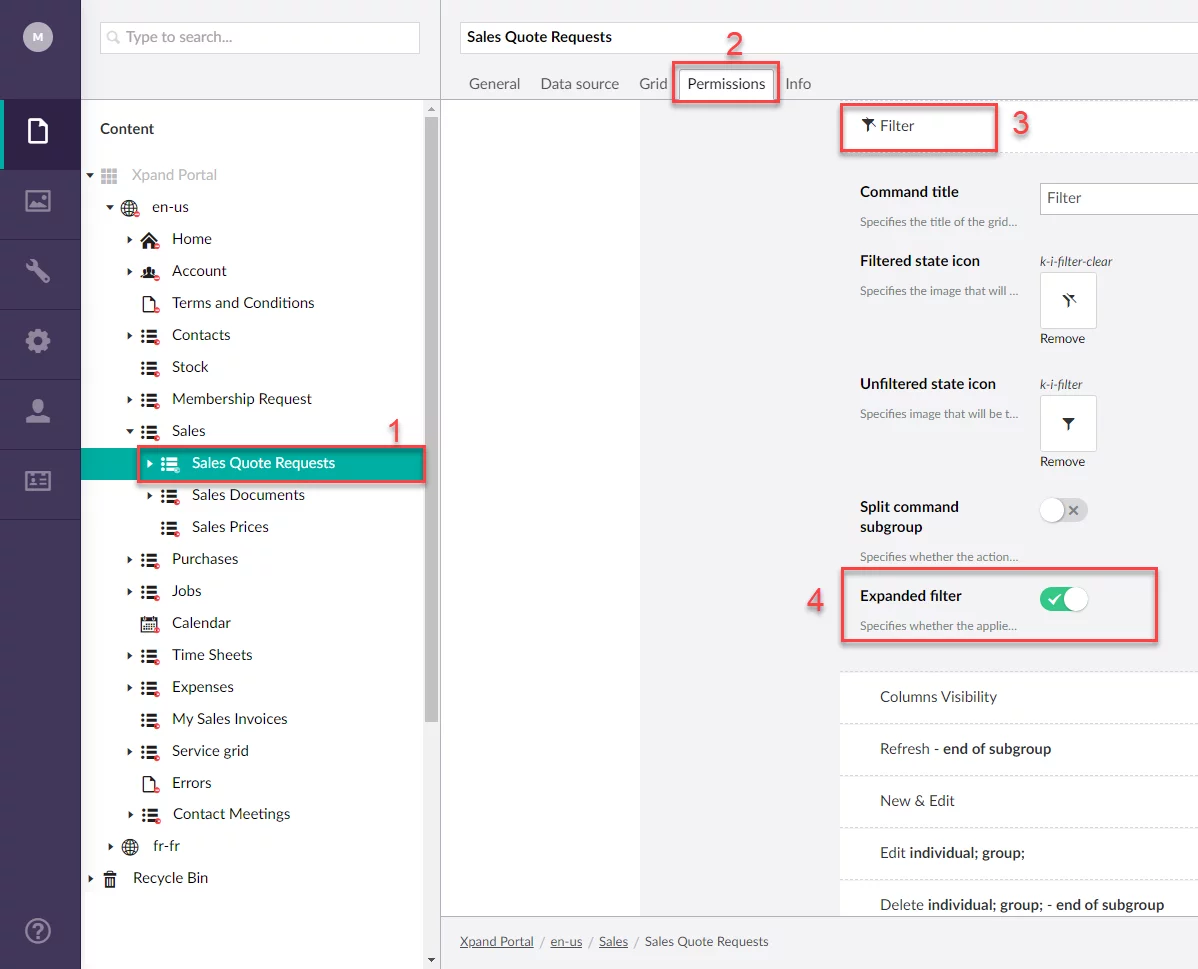
set on a page will be displayed under the commands toolbar, so that they are
always visible for the member. It is possible to delete a filter by selecting
the x icon next to it.
 A detailed description of these features is available or will be added soon to our help center.
A detailed description of these features is available or will be added soon to our help center.
Contact us to request a demo:
Phone: +380 44 251 36 36
Email: info@xpandsoftware.com

